Submitting sample media to HQ
After each shoot they make, Shoot Producers send samples of the media they captured. Shoot sample media is emailed to samples@abbywinters.com, which distributes the samples to various people in the company who need to access it.
There are several reasons for sending shoot samples:
-
Model assessment by CD
- Once a model has appeared in a shoot, they are placed in a queue to be considered for more shoots in the future. This decision is made based on feedback from the SP recorded in the MDB, what the site needs, and how the model appears in their most recent shoot (assessed using sample media).
-
Support people who need to work with this model
- People need to work with models in various capacities in our company, but only Shoot Producers get to actually meet models in person. That can make it difficult for everyone else in the company to connect with a model when working with them in other capacities. Having sample media of recent shoots available allows others to comment on the shoot the model appeared in, in an effort to make a meaningful and personal connection.
- For example, a Model Liaison might say, “I saw you did some yoga in your video, that’s my fave asana you did – what are your fave asanas?” or, “The blue cardigan you wore in that shoot really went well with your eyes and looked great on-screen!”.
-
Support other functions in the business
- Some functions in the business need images of models before their shoot is processed and ready for release on the abbbywinters.com site. For example, we do check-in calls after each new model’s first shoot with us. If the model says something nice about the Shoot Producer or the company, we want to harness that as soon as possible, by adding that quote to our model-facing resources (FAQ’s especially).
- Quotes with a headshot attributing the model being quoted are more credible, and those headshots come from sample media Shoot Producers send.
-
Quick SP feedback
- Once an SP has graduated from a given shoot type, they no longer have every shoot they produce reviewed in detail. While this means SP’s can invoice for their work immediately upon submission, it introduces a risk to the business that excellent things may be overlooked and problems may go unnoticed.
- While excellent work should always be praised and encouraged, the larger risk to the business is when negative elements are not spotted and addressed, particularly around technical aspects. If a technical issue is not identified, it is likely the SP will continue making that same technical error in multiple shoots until the Post Production team have time to identify the error during editing. Editing is not done immediately for each shoot, it is done based on when a shoot will be released on abbywinters.com, which might be several months in the future.
- Of course, not everything about a model or the SPs work is evident from a few sample images and a short sample video, but sample media gives a good general indication, and alerts the team to look more deeply into areas if necessary.
Setting stills camera to make sample images
SPs are encouraged to capture images on their camera in RAW+JPG mode, and to set the size of JPG’s to be a small size – 500kB or so (that is, smaller pixel dimensions and higher compression). This means all the sample images can fit in one email, there’s no need for the Shoot Producer to resize them before sending or upload them to a filesharing service. Of course, the RAW images are what the editors use for the actual shoot customers will see.
SPs never “zip” images and attach the zip to the email (JPG’s are already compressed so zipping does not make them smaller) – it’s a hassle both for the SP to make the zip and for recipients to un-zip!
Selecting sample images to send
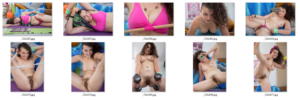
Around 10 (minimum 8, maximum 15) images that:
- Are representative of the Stills shoot
- Are technically proficient
- Are wider shots (as opposed to CU); a few mid shots are acceptable
- Show the model(s) clothed, nude, and up to their maximum posing level
Selecting sample video media to send
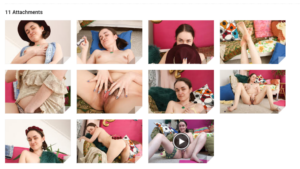
The video clip should be around 10 seconds long (no shorter than 8, no longer than 15), and absolutely does not need editing! Simply a clip from the video media as-recorded is all that is necessary. The video clip should:
- Be representative of the shoot as a whole
- Be an accurate example of the technical quality of the broader raw media
- Be a wider or mid shot – never a CU
- Show the model at their highest Posing Level
If this is a Solo shoot, it’s likely there’s a ~10-second clip already from the shoot that suits this purpose (more likely from a Solo shoot, less likely for an IM, GG or GB shoot). If it meets the requirements listed above, use that, no problem!
The file does not need a new filename – whatever the camera assigned to it is fine. However, it will need to be compressed, due to the ~25mb limit per email.
For multi-camera shoots
When more than one video camera has been used to film a shoot (typically girl-girl or girl-boy shoots shoots), a sample clip must be supplied from each camera used in that shoot.
This is so we can easily identify any differences between the two cameras. This might mean there was a setting error, a Camera Operator error or be a sign that one of the cameras is damaged. Whatever the issue, these things need to be identified quickly (before more shoots are shot), so that they can be resolved.
Creating a suitable video clip in MacOS
MacOS’s Quicktime Player comes with the necessary functionality to make sub-clips. The instructions in this “How do I edit or trim a video in Quicktime?” blog post take you through it. We recommend Exporting as 720p (using the Save function makes an unnecessarily large file).
Creating a suitable video clip in Windows
This can be done in any software the Shoot Producer chooses, but we have found VLC to be the easiest. Making a sample video clip takes less than a minute to do in VLC media player (we strongly recommend using VLC to review video media, it’s free, simple and powerful).
-
Locate a clip file that has suitable video media for the sample clip
- Ensure there is around 10 seconds of suitable footage available
- Open it in VLC
-
Enable “Advanced Controls” in VLC
- View menu, Advanced Controls
- This is only required one time – VLC remembers this setting for the future
- Scrub to a few seconds before the start point, start playing the video
-
Click the “Record” button when the play head reaches the intended start point
- It’s not critical
- The record button (red circle) appears when Advanced Controls are on
- Stop the recording
- Watch the timecode – 10 seconds or so
- Click the “Record” button again to stop recording
- The file is placed in the “Videos” folder (C:\Users\\Videos\)
- There is no need to rename the file – just attach it to the email
